How to Connect Private Mail with Doplac CRM's Outreaching Tool
Connect your email inbox to Doplac CRM in minutes. Here's a quick guide:
Step 1: Access Email Settings
Go to your Doplac CRM account. Click "Outreach" and then "Setup" from the left menu.
Choose "Private Email".
Step 2: Enter Your Email Information
Provide your first name, last name, and email address. Click "Next," then enter your email password.
Step 3: Configure IMAP and SMTP Settings
IMAP Host: Enter your email provider's IMAP host (e.g., mail.privateemail.com). IMAP Port: 993 (default). SMTP Host: Enter the SMTP host (e.g., mail.privateemail.com). SMTP Port: 587 (default).
Step 4: Save & Verify
If needed, add a specific reply email. Click "Save" to connect your email. Check your account settings to confirm the connection.
Need to Edit or Delete?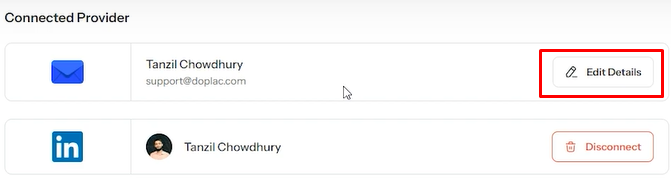
Click "Edit Details" to modify information. Add a signature if needed. Click "Disconnect Provider" and type "delete" to confirm disconnecting the email.













