Welcome to Doplac CRM. Here we are presenting A step-by-step summary to guide you through
Steps to Create a service package and addons
Step 1: Access Services
- Click on "Service" from the left side under the client area to view existing services.
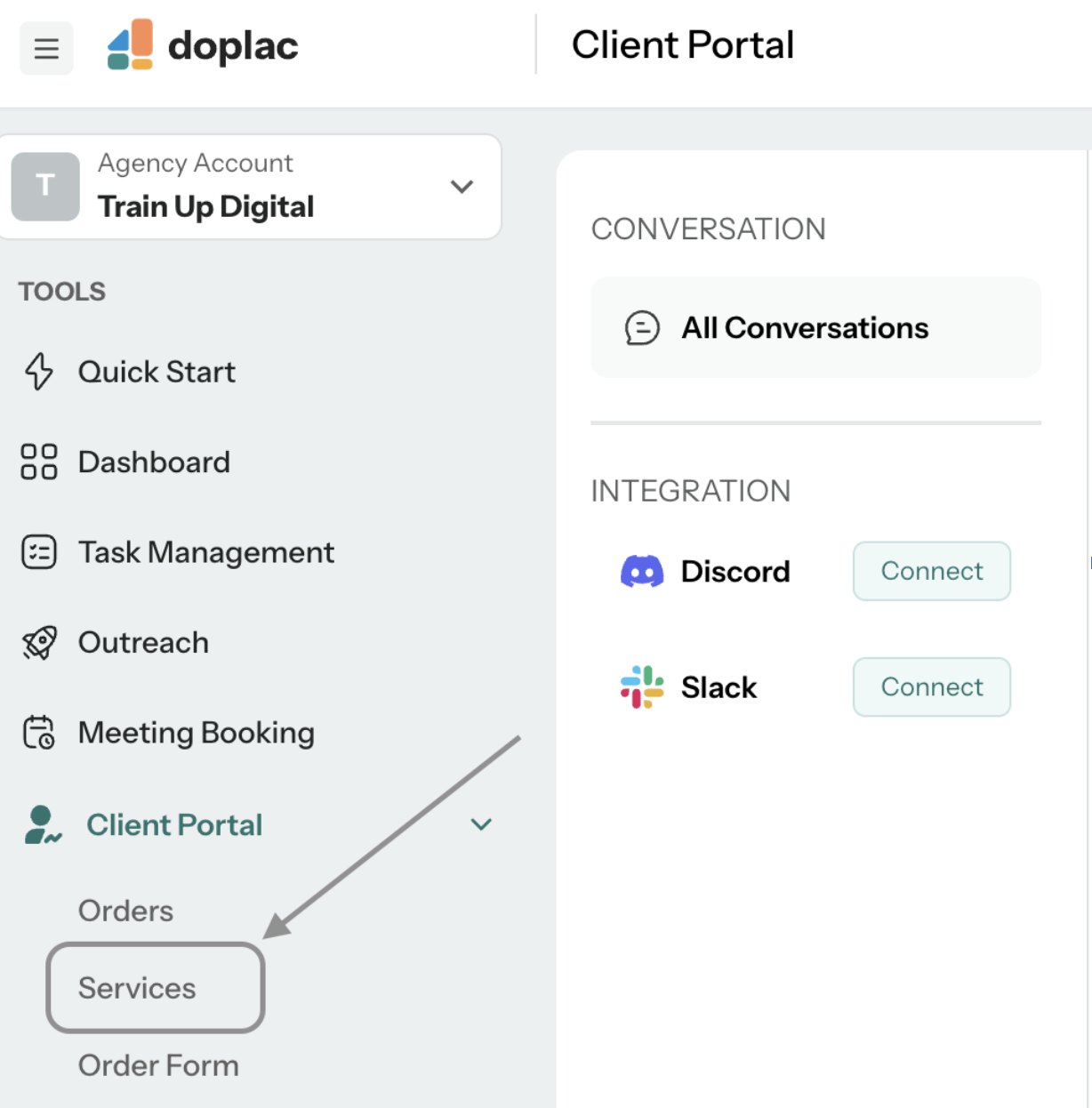
Step 2: Add a New Service:
- Click on "ADD Service".
- Enter your service name.

Choose a service image thumbnail by either selecting from the media library or uploading an image from your computer.
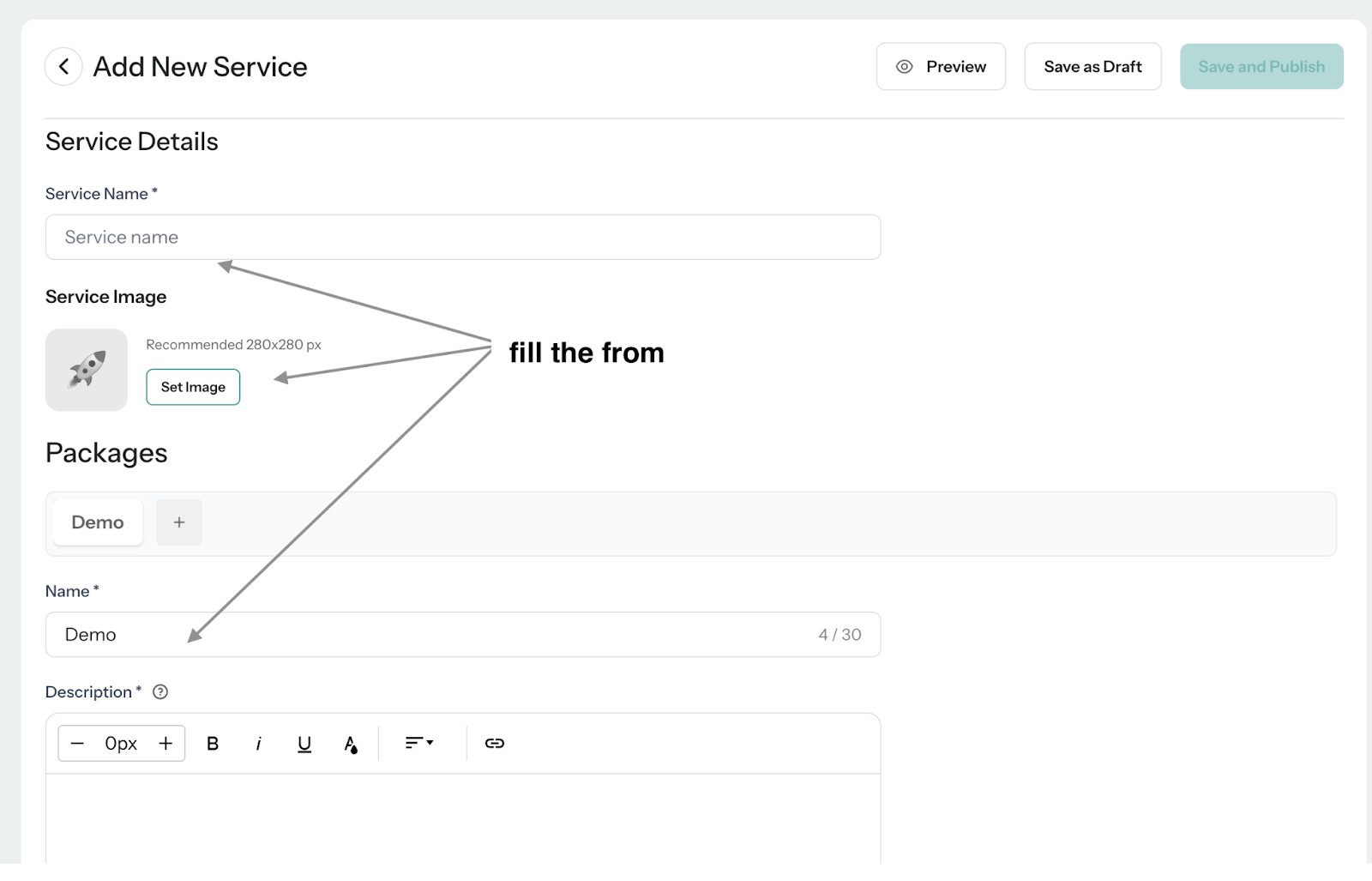
Step 3: Create a Package
- Enter a name for your first package (optional).
- Write a proper description for the package (mandatory).
- Choose a thumbnail for the package.
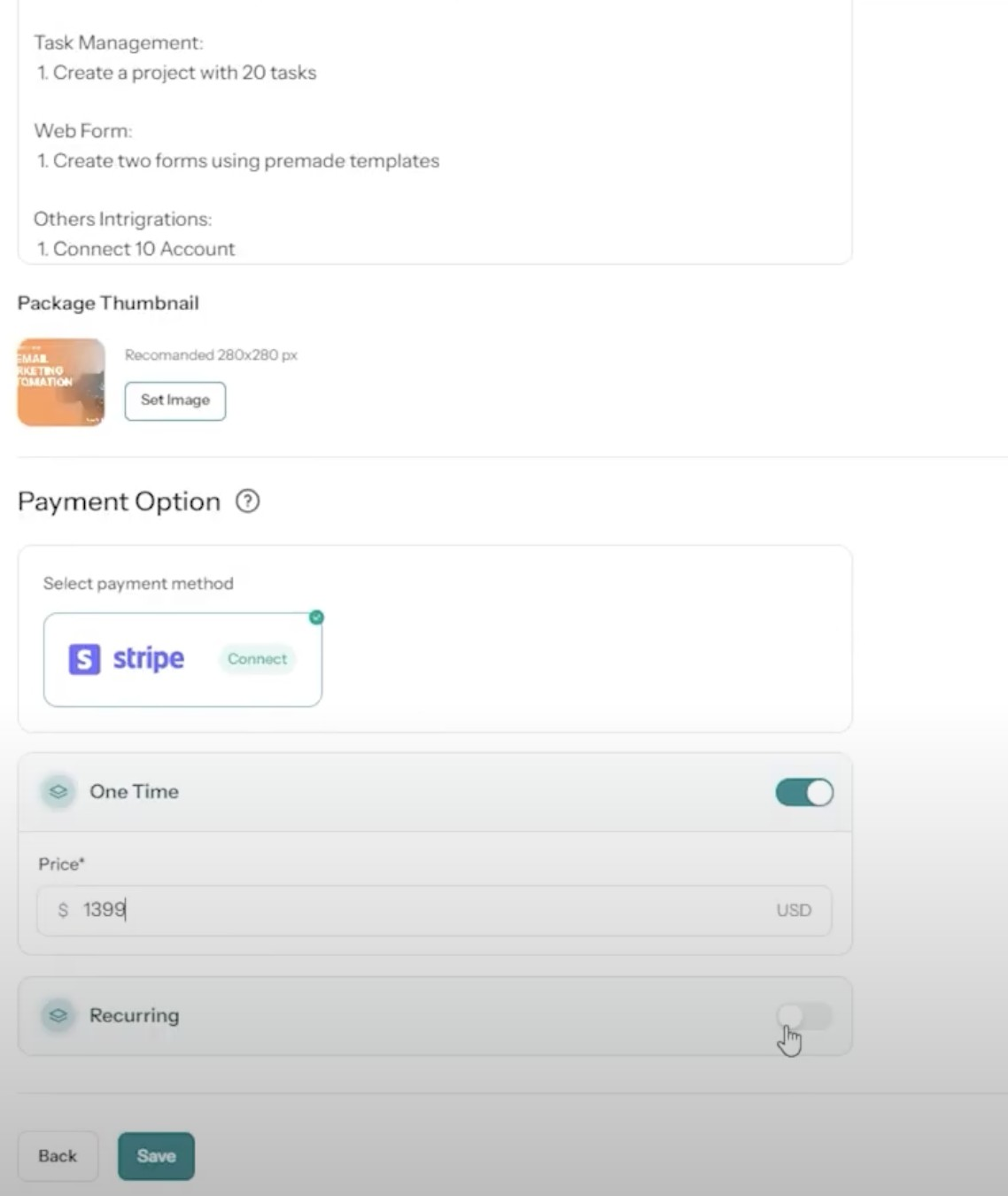
Step 4: Set Pricing Options
- Select your payment option (Stripe is currently available).
- Choose between one-time pricing or recurring pricing (monthly, weekly, quarterly, or yearly).
- Enter the price for your service (e.g., $5.99 for one-time pricing).
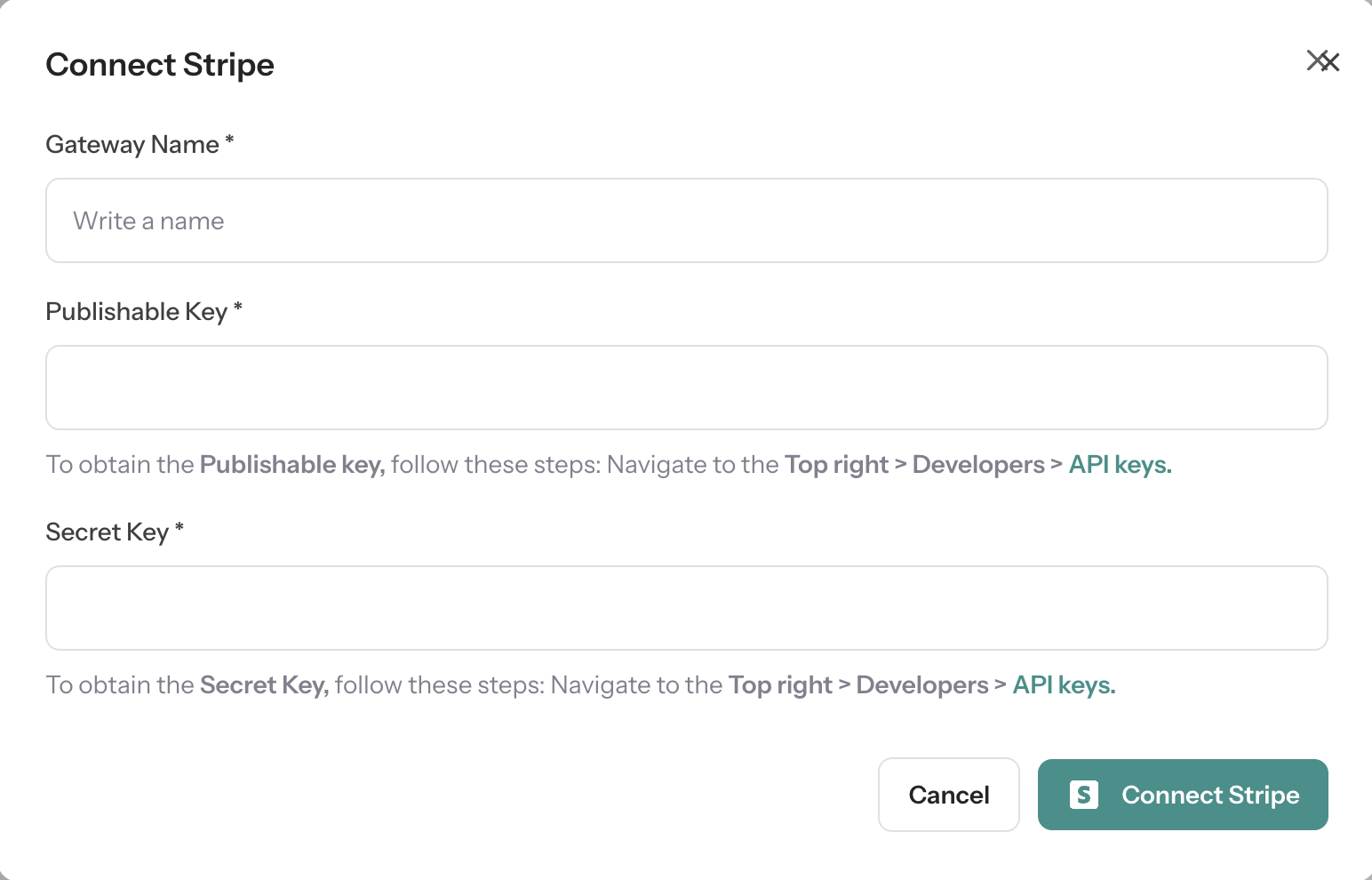
Save the Service: Click on "Save" to create your service successfully.
Step 5: Create Additional Packages
- To create a new package under the same service, copy the previous package, change the name and thumbnail, and adjust the description if necessary.
- Set the pricing for the new package and click "Save".
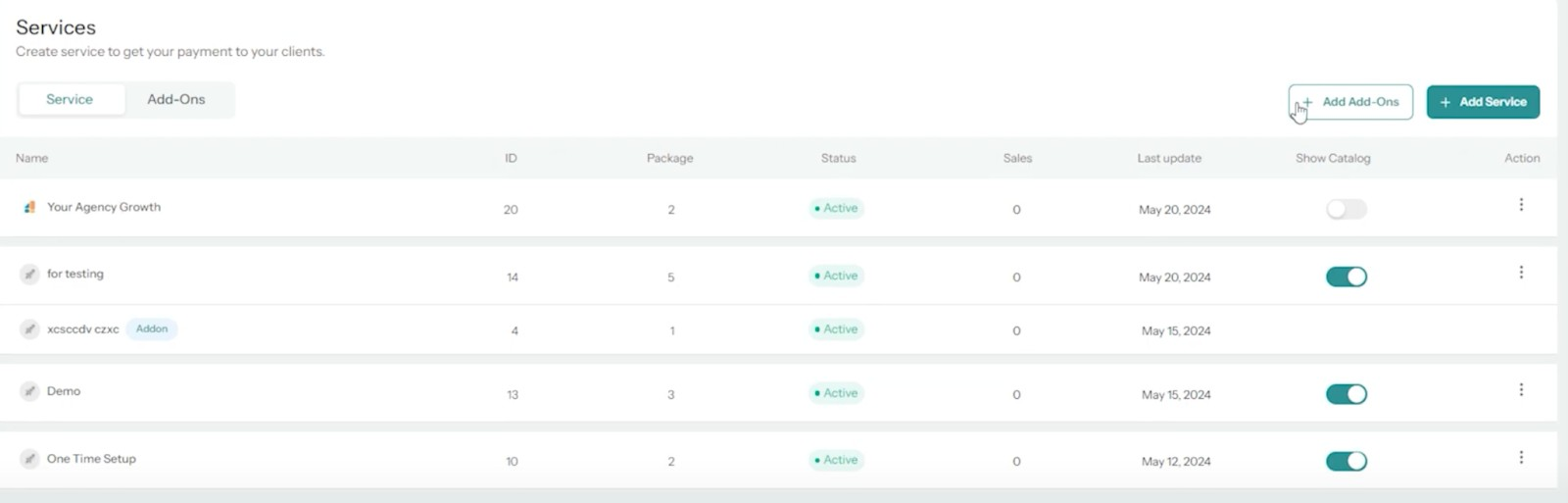
Step 6: Add Addons
- Click on "ADD addons".
- Choose the service you want to create addons for.
- Enter the addon name and description (optional).
- Choose a thumbnail for the addon.
- Set the pricing (one-time or recurring) and click "Save" to publish the addon.
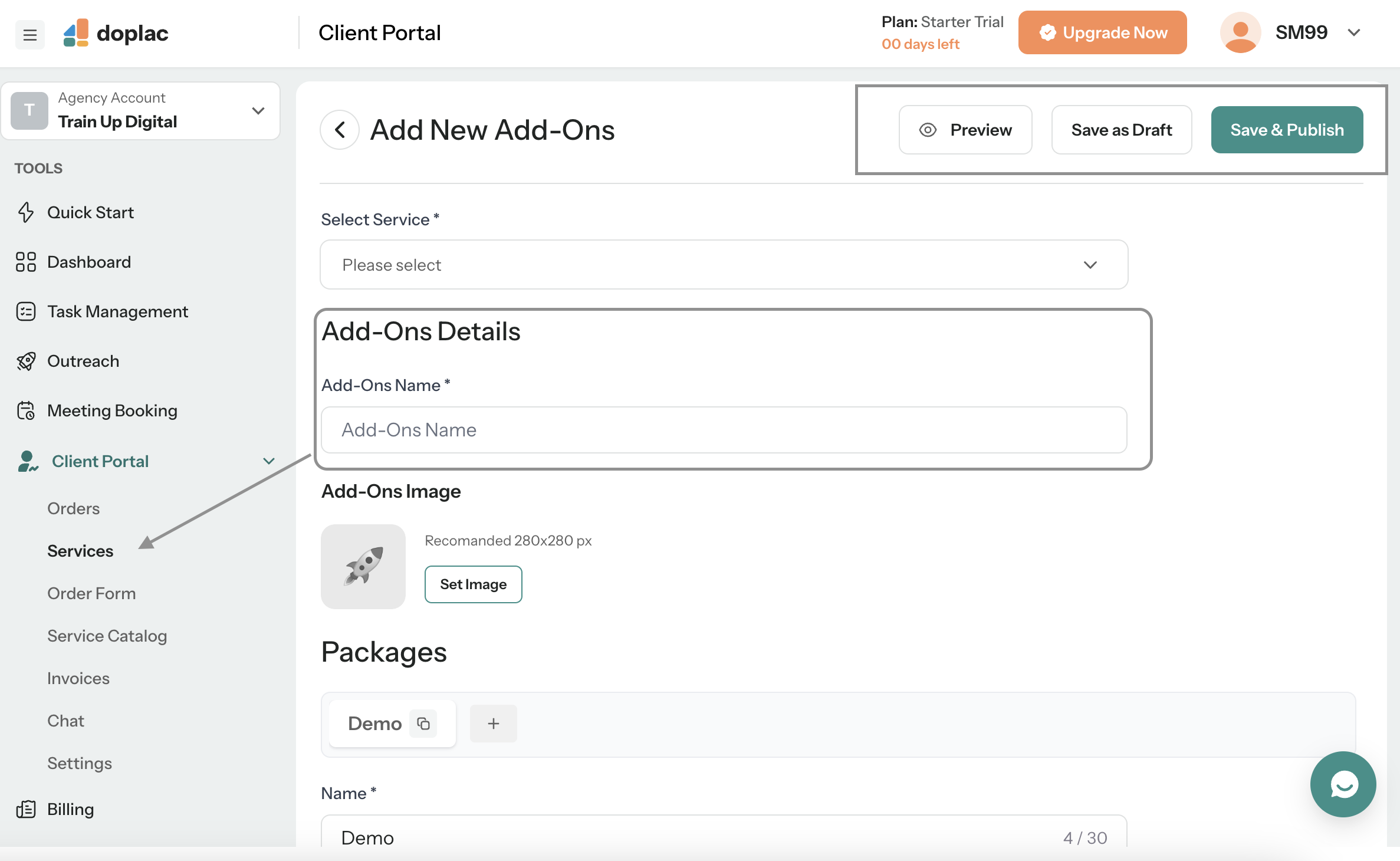
Step 7: View Services and Addons
- Go back to your service package to confirm that your service and addons have been created successfully.
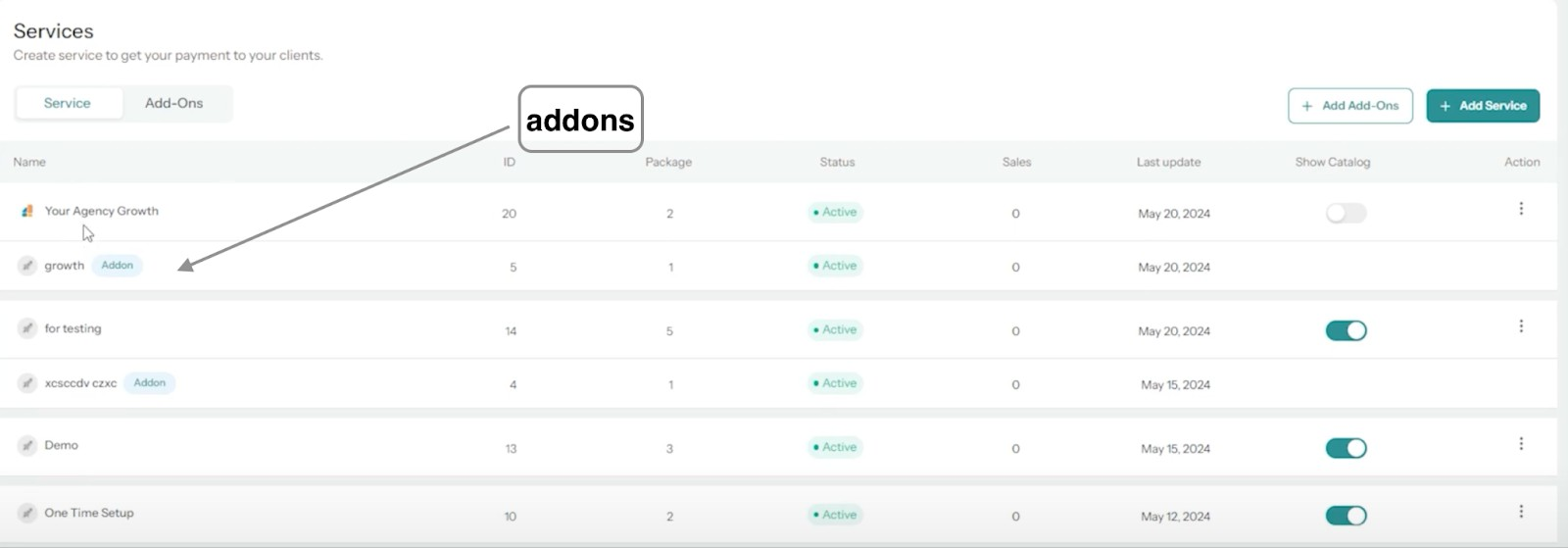
- Show Catalog, Service link:: Turn on the "show catalog" button to display your services on the catalog page.Copy the service page link to share with clients, allowing them to view and order your services.
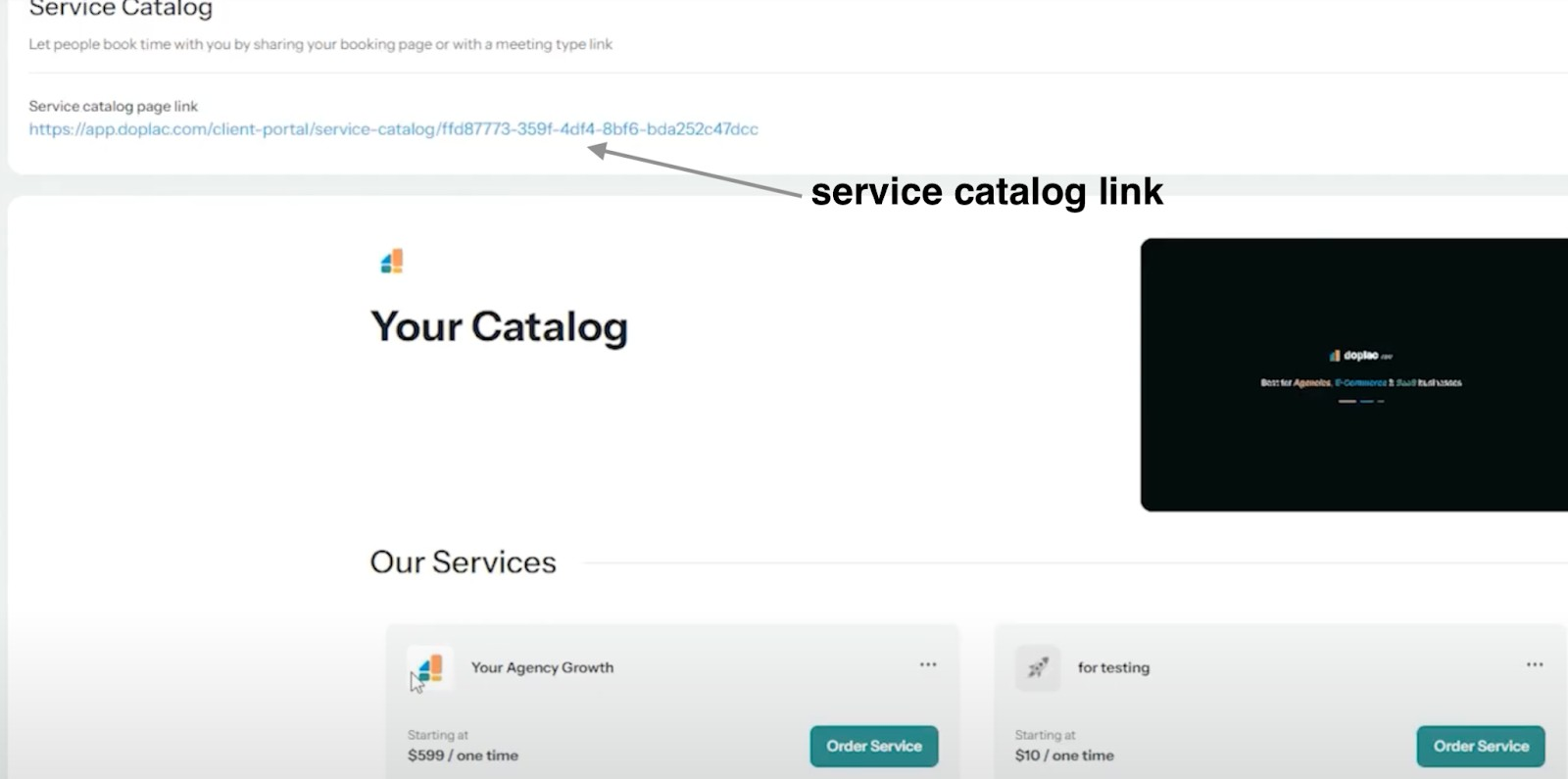
Note: This summary provides a clear guide to creating and managing services and addons in Doplac CRM. For more, Click the tutorial or chat to support.













