Integrating Brevo SMTP with DOPLAC enhances your email deliverability and management.
An Easy Guide To Set Up Brevo SMTP (Step by Step)
Step 1: Navigate to SMTP Setup
- Start by logging into your DOPLAC account.
- Go to the Email Marketing section and select SMTP Setup.
- Click on "Add More SMTP" to add a new SMTP provider.
- Choose Brevo as your SMTP provider.
- Give your SMTP a name, e.g., "Brevo SMTP."
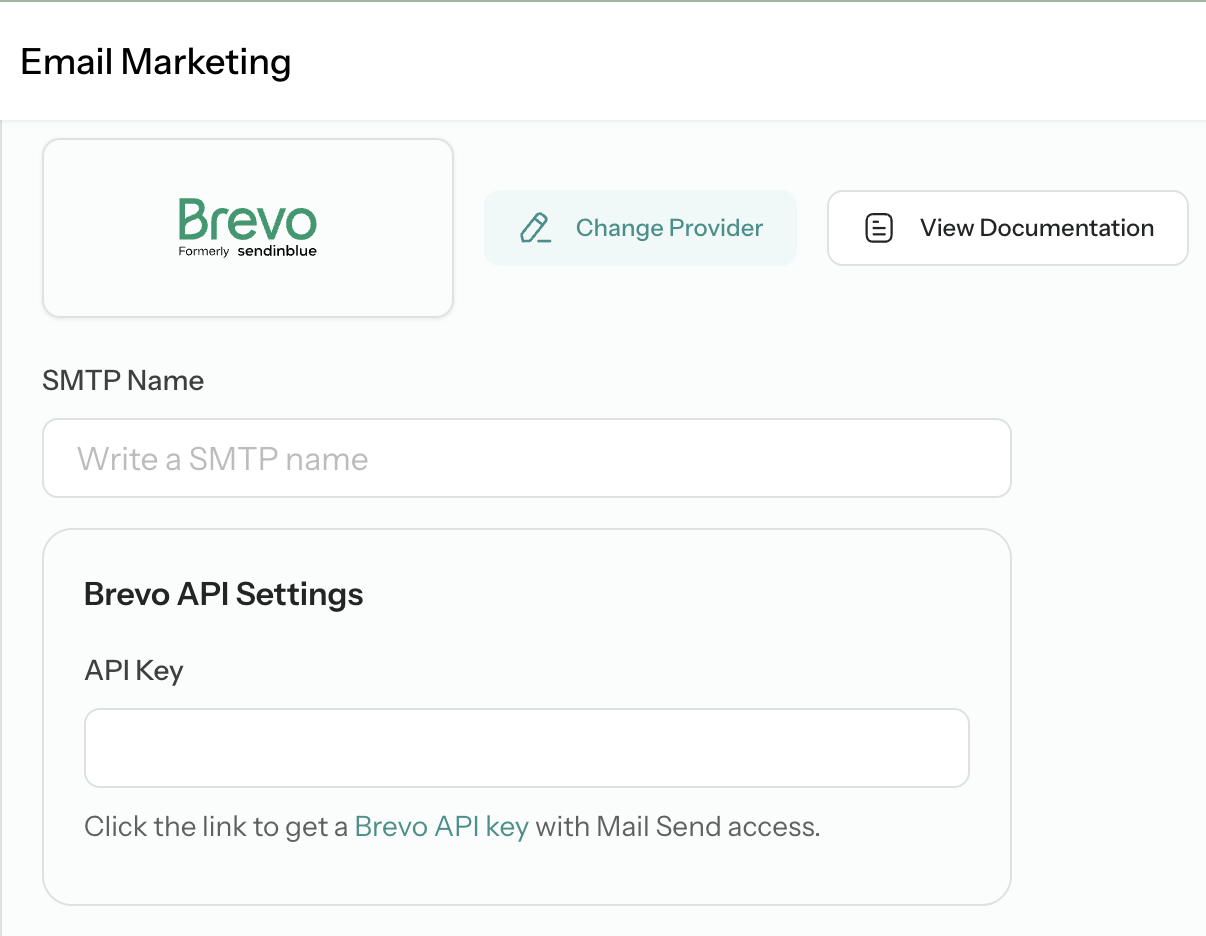
Step 2: Generate an API Key in Brevo
Log into your Brevo account. Click on your name, then go to SMTP & API. Click on "Generate a New API Key." Name your API key (e.g., "DOPLAC Integration") and click on Generate.
Step 3: Set Up Sender Details
Return to your DOPLAC account and Paste the API key into the Brevo setup section.o Go back to your Brevo account. Choose "Sender & Domain" and click on Add New Sender. Enter your "From Name" and email address. Click on Save.
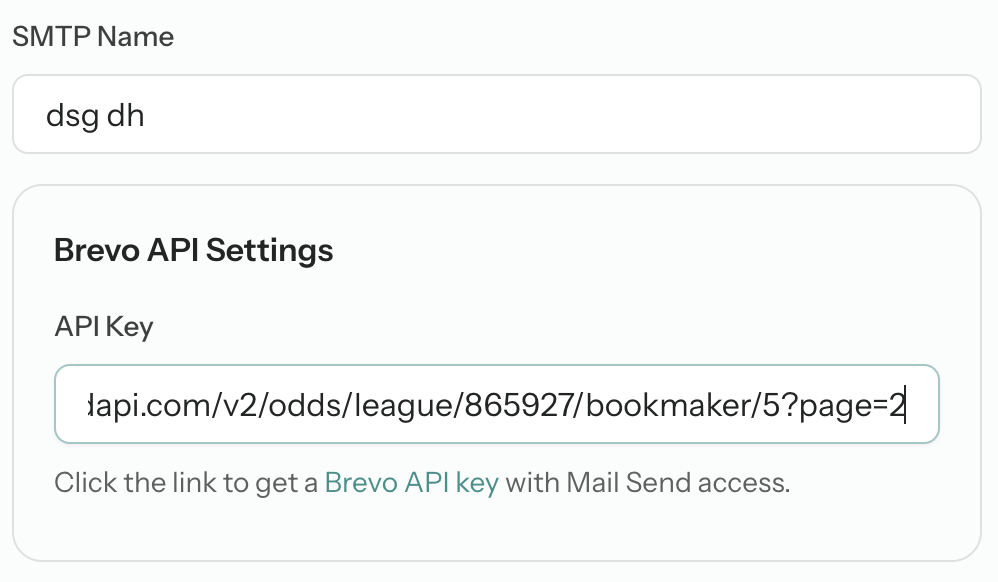
Step 4: Copy the Brevo Webhook Link and Finalize
- Return to DOPLAC and copy the Brevo webhook link.
- Go back to Brevo, click on Campaign Settings, and then select Webhooks.
Click on "Add New Webhook," fill in all the required details, and paste the webhook link.
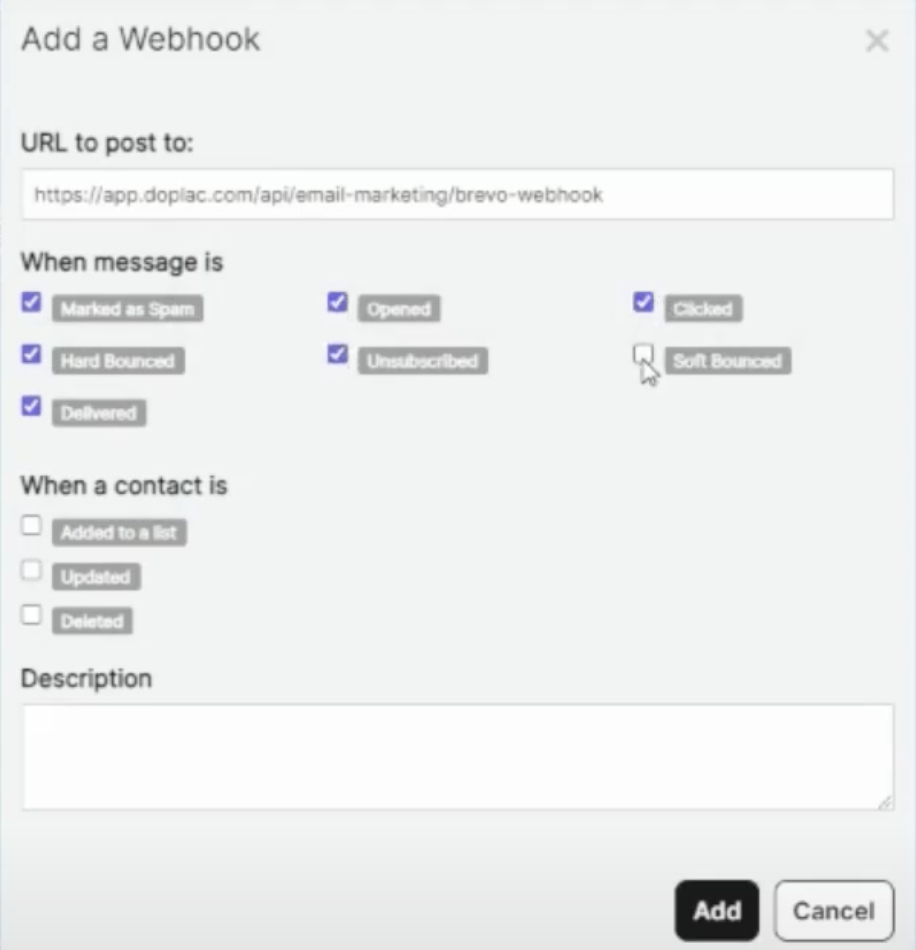
Your text goes here
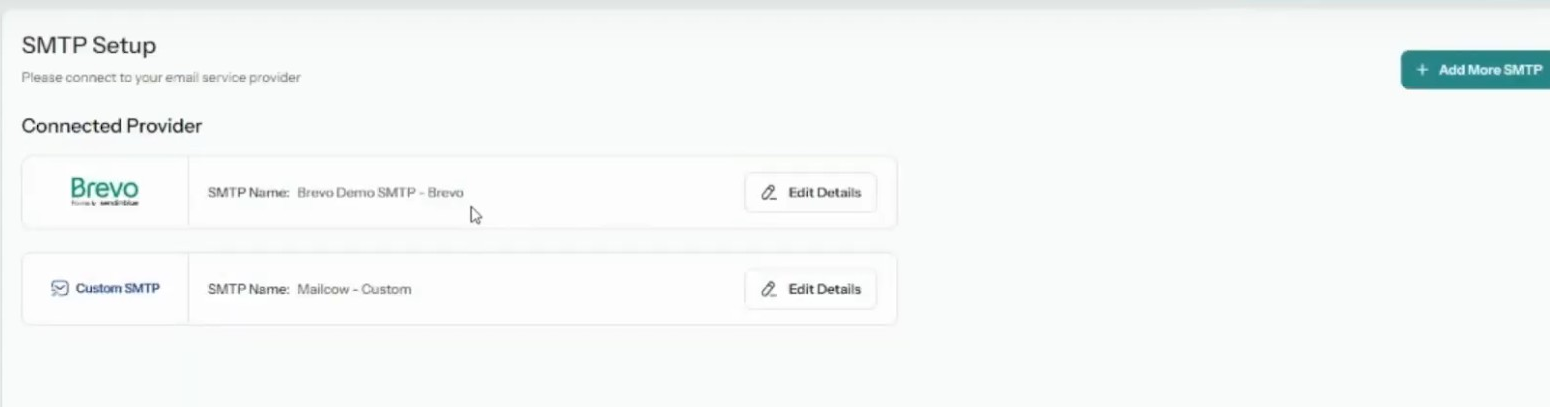
- Return to DOPLAC and click on Connect Now to finalize the setup.
Your Brevo SMTP is now successfully added and connected to your DOPLAC account.
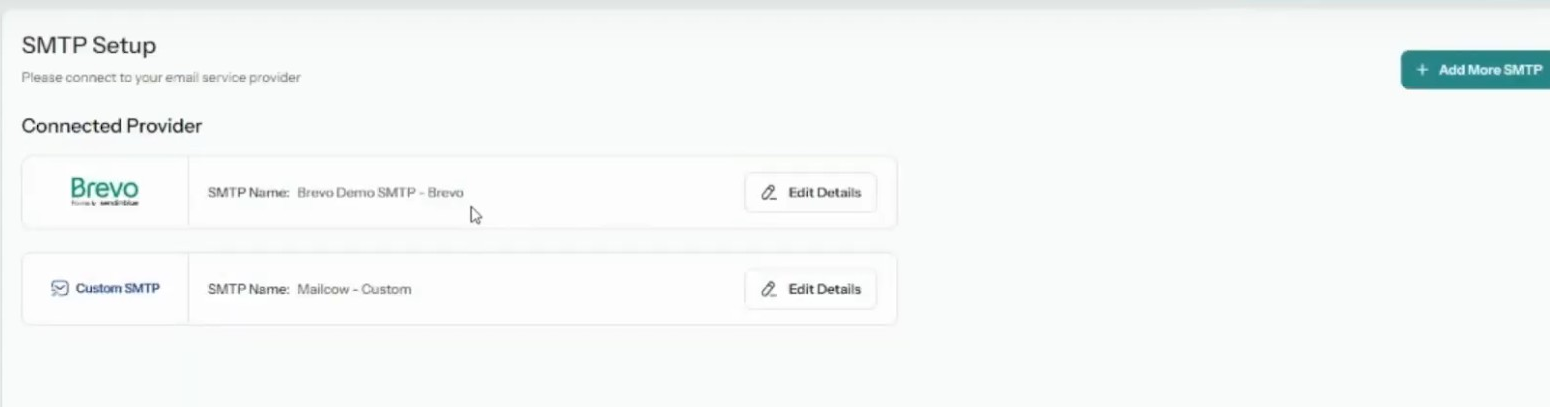
Note: For further assistance or detailed guidance, you can watch our tutorial video or contact our support team. We’re here to help!













